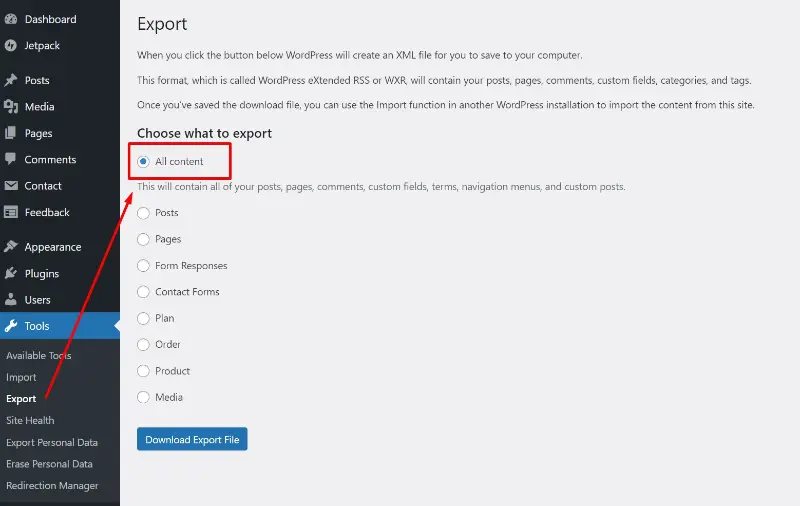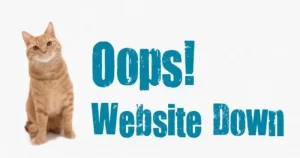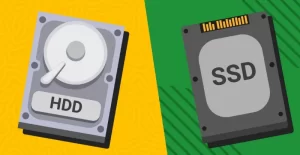How to Export and Import WordPress Themes. A WordPress theme is a file that determines the appearance model of a WordPress website. To retrieve the files of an existing WordPress theme, you can Export to download the theme files. If you want to replace the current WordPress theme with a new theme file, you can Import it.
How to Export and Import WordPress Themes
This guide is divided into two parts as follows.
1. WordPress theme export steps.
2. WordPress Theme Import Steps.
WordPress Theme Export Steps
1. Login to your WordPress dashboard. Select the Tools menu on the left, then click the Export submenu.
2. Select All content to export all data including your WordPress theme, then click the Download Export File button at the bottom.
3. Congratulations, you have successfully exported your WordPress theme file. The WordPress theme file is now in the Downloads folder on your computer.
Read: How to Import MySQL Database in phpMyAdmin Easily
WordPress Theme Import Steps
1. Login to your WordPress dashboard. Select the Tools menu on the left, then click the Import submenu.
2. Click Install Now in the WordPress section.
3. After the WordPress importer has been successfully installed, click Run Importer.
4. You should see something like this after running the WordPress Importer. Click the Choose File button to select the theme file that will be uploaded and applied to your WordPress.
5. Select the WordPress theme file with XML extension that you want to upload and apply.
6. Click the Upload file and import button to upload the WordPress theme file.
7. Next, if you want to assign new Authors to the uploaded file, please fill in the fields at the top (or create new user with login name:). But if you want to assign authors to an existing user, you can select the user name at the bottom.
You can also download and import existing attachment files by checking the Download and import file attachments section.
After everything is done, click the Submit button at the bottom.
8. You will see a notification like the following if the theme import has been successful.