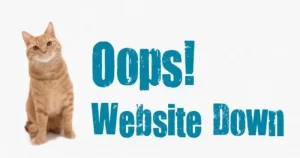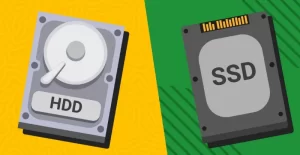How to Import Database with BigDump. BigDump is a file that contains scripts with PHP programming language commands. That is why this file has a .php extension. Inside the file is a command to import a MySQL database.
Someone wanted to import the database via phpMyAdmin, but it failed due to the large database file size. The first solution is to try importing the database via SSH. However, there are hosting plans that do not provide the SSH feature in cPanel.
With BigDump, you can also import MySQL databases. However, first customize the script based on your database credentials, such as db_server, db_name, db_user, and db_password.
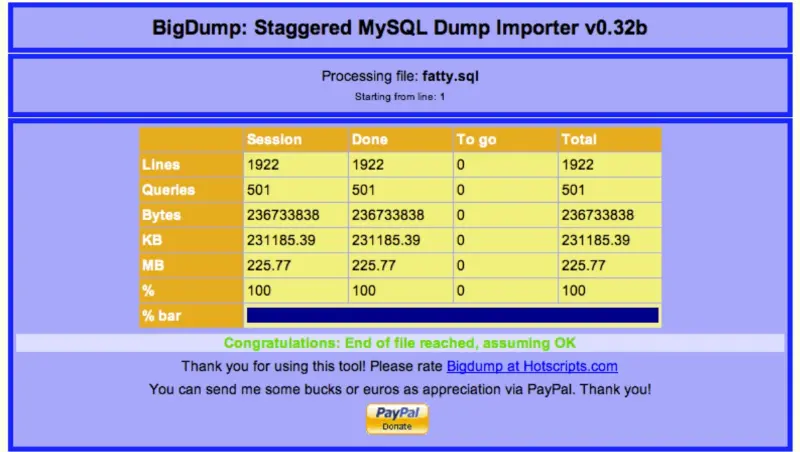
How to Import Database with BigDump
BigDump File Download
Please download the BigDump file by clicking the following URL: Download BigDump. Then, extract the bigdump.zip file. Make sure the bigdump.php file has appeared.
Upload BigDump File and SQL Database File in public_html
Upload the following 2 files in the public_html directory via the File Manager:
- The bigdump.php file
- The database.sql file that you will import.

Customize DB Credential & Max Query Lines in BigDump File
Edit the script in the bigdump.php file to customize the database credentials and max_query_lines function.
1. Right-click the bigdump.php file, then select Edit.
2. Scroll the script to the Database Configuration section. Customize the following database credentials:
- $db_server: Fill with localhost.
- $db_name: Enter the database name.
- $db_username: Enter the database username.
- $db_password: Enter the database password.
To save the changes, click the Save Changes button.

3. Next, scroll to the $max_query_lines section. Specify the maximum number of query lines that can be imported.
Adjust it to the number of lines in your sql database file. Save the changes by clicking the Save Changes button.
Read: How to Upload or Import Large SQL Files in phpMyAdmin

Database Import Process with BigDump
Next, you can start importing your database with BigDump.
- Enter the URL: yourdomain.com/bigdump.php through a web browser.
- You will be redirected to the BigDump page. To start the sql database file import process, click Start Import.
- Congratulations, you have successfully imported your database with BigDump. After that, you can delete the bigdump.php file in the public_html directory via the File Manager.
- Please log in to phpMyAdmin to make sure the database is successfully imported.
thus the article about How to Import Database with BigDump hopefully can solve your problem