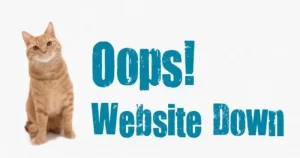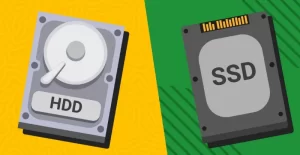How to Reset Arduino Guide (100% Works). As we know that one of the features that Arduino has is that it can be reset. Generally, the most commonly used way to reset Arduino Uno is with the reset button.
What do you know about the reset button? Well, a button whose function is to reset the program on the Arduino board to return to its original state.
But what you need to know here is how to reset Arduino not only that. There are still other ways that can be used if at any time the reset button on Arduino has a problem.
What are some ways to reset Arduino Uno R3 that have proven successful? Namely by pressing the button, through the pin, and using the program code. This also applies to how to reset the Arduino Nano.
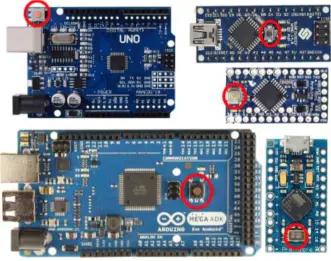
For more details, let’s look at a complete explanation of how to reset the Arduino program below.
What is Reset?
According to some answers on brainly, reset means to reset. So anything that is reset will return to its original settings.
Reset can also mean deleting all the data that was created so that the storage memory becomes empty like the initial time.
But specifically for Arduino, reset means rerunning the program from the beginning without changing or deleting the program or sketch uploaded to the Arduino board.
So it can be concluded that the function of the reset button on Arduino is to rerun the program from the beginning, without having to change or delete the previous program.
Why should we reset Arduino?
Arduino is not a control system that will not experience crashes and hangs. These problems can occur due to several factors such as errors in the program, physical impact, or cable problems. That is the reason why there is an Arduino program reset button on the board.
I myself have experienced problems with the Arduino circuit due to physical impact.
One time, the LCD that could initially display text fell due to a friend’s accident and caused some loose wires.
When I plugged the wires in, the LCD no longer ran normally as before.
Some people might solve this problem by re-uploading the sketch to the Arduino board.
But I didn’t. I just reset the Arduino program and voilaa the LCD is back to normal.
After all, isn’t it that if it is reset, the program on the Arduino will be deleted?
Once again I emphasize, the reset function on Arduino is not to delete the existing program. But more to refresh to reload the program from the beginning. Maybe you could say restart Arduino.
How to Reset Arduino that is Proven to Work
To reset the Arduino code, there are at least 3 ways that you can do and have proven successful. The three ways to reset Arduino Uno include:
1. How to Reset Arduino with Button (how to reset Arduino Uno with button)
For those of you who are new to Arduino, it might make a little confusion about where the reset button is located on Arduino.
Try to look at your Arduino again, isn’t there one button on the board. The function of the red button on the Arduino Uno is to reset.
At this point you already understand that the button used to restart all program codes inside Arduino is the reset button.
The location of the reset button sometimes varies because it adjusts from the factory standard at the time of production. Some are in the corner, center, or in certain positions on the board.
For more details, try to see some of the reset button locations on various types of Arduino below.
You can use the reset button if the project is still within reach or can still be monitored and handled at all times.
2. How to Reset Arduino with Pin
To find the Arduino reset pin, you can see the pin information written on the Arduino board. The reset pin is a pin that has the words “RST” or “RES” next to it.
How to use it is by changing its condition from HIGH to LOW with the help of one of the Arduino pins.
To format ArduinoUno via pins, you can follow these steps:
- Connect the Arduino to the computer with a USB cable.
- Connect pin 11 and the reset pin using a male to male jumper cable.
- Open the Arduino IDE and adjust the port and board according to the type of Arduino you are using.
- Type the following sketchArduino reset program in the Arduino IDE.
int pinReset = 11;
void setup() {
digitalWrite(pinReset,HIGH);
delay(200);pinMode(pinReset,OUTPUT);
Serial.begin(9600);
Serial.println(“Coba Reset”);
delay(2000);
}void loop(){
Serial.println(“Reset”);
delay(10);
digitalWrite(pinReset,LOW); //perintah reset
Serial.println(“Umpamakan teks ini bagian erornya jadi tidak muncul”);
}
- If so, upload the sketch to the Arduino board
- Open Serial Monitor with a baudrate of 9600 and see what happens.
Notes:
Resetting via pin is an alternative if at any time there is a problem with the Arduino reset button or if your friend uses an Arduino that does not have a reset button.
Read: How to Export and Import WordPress Themes
3. How to Reset Arduino with Program Code (how to reset Arduino with code)
This last method is the most recommended way because here the project has been enabled in a particular system.
You can add an automatic reset function (auto reset Arduino) in the program if the condition has exceeded the specified time limit.
The steps that must be taken to reset through the program code are:
- Connect the Arduino to the computer with a USB cable without any additional components
- Type and upload the following Arduino reset program sketch in the Arduino IDE software.
void(*mulai_reset) (void) = 0; //perintah reset
void setup(){
Serial.begin(9600);
Serial.println(“Coba Reset”);
delay(1000);
}void loop(){
Serial.println(“Tes Reset”);
delay(1000);
Serial.println(“Reset”);
Serial.println();
delay(1000);
mulai_reset(); //fungsi resetSerial.println(“Umpamakan teks ini bagian error-nya jadi tidak muncul”);
}
- Open a serial monitor with a baudrate of 9600 and see what happens
Notes:
The number “0” in the first line is a function that if written will give the same effect if the reset button is pressed.
How to Delete a Program on Arduino Uno
Actually, you don’t need to actually delete the program on the Arduino Uno. This is because every time you upload a new program, the old program will be automatically deleted.
So if the program on your Arduino has an error and you want to fix it, you only need to upload your new program.
Suppose you initially used your Arduino to control LED lights.
If you want to use the Arduino to manage the performance of the relay, then all you have to do is upload the relay program directly.
That way, the previous LED program will automatically be deleted and replaced by the relay program.
Closing
This is an explanation of how to reset the Arduino program that has proven successful. Hopefully what I convey can be useful for all my friends.
If there is anything you want to ask, please express everything in the comments column. God willing, I will answer it as best I can.
Arduino Reset FAQ:
What do you know about the reset button?
The reset button is a button whose function is to reset or restart the program when it is first run.
How to reset Arduino Mega 2560?
To reset the Arduino Mega 2560, the method is more or less the same as how to reset Arduino as described above.
How to hard reset Arduino Uno?
For hard reset, you can apply some of the methods I have described above.
Arduino Uno can’t upload?
Some possibilities of Arduino Uno not being able to upload programs are because the cable is problematic, not installing the supporting USB driver, or the port and board settings in the Arduino IDE are not appropriate.
What is the function of the reset button on Arduino?
The reset button function is to rerun the initial program that has been entered into Arduino.
Reset Arduino Uno to factory settings
Actually, this does not need to be done because basically the program inside the Arduino will be automatically deleted if we upload a new program.
How to reset Arduino IDE software?
To reset the Arduino IDE software on your computer, you can delete and then reinstall it.
RX TX function on Arduino
The function of the two pins is for serial communication. Precisely the pins for sending and receiving signals.