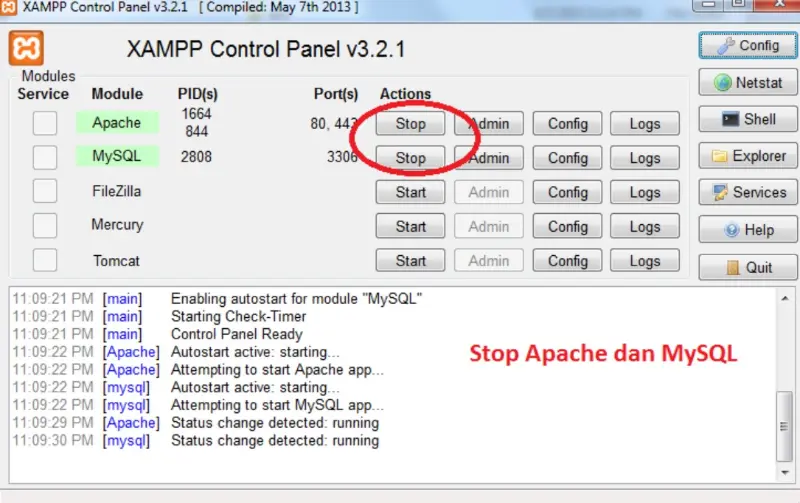How to Open Webp Files in Photoshop Easily. Although it supports a variety of image formats, images with the WebP extension still cannot be opened directly through Photoshop. Fortunately, there is a way to open WebP files in Photoshop easily.
As one of the best photo editing software, it’s strange if Photoshop doesn’t support WebP. Not only does it store images in the format, we can’t even open the file directly.
Even though WebP is one of the image formats that is now starting to be widely used by websites because of its good compression level and can be loaded quickly.
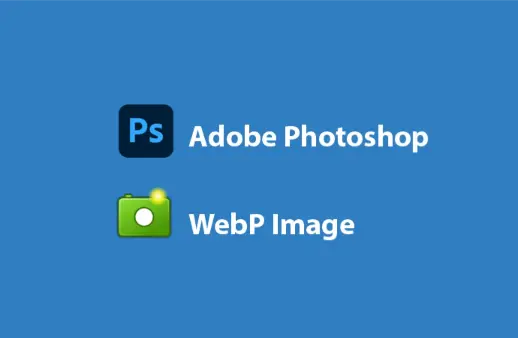
If you open it, there will be an error message, “Could not Complete your Request because it is not the right kind of document.”
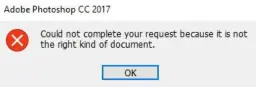
One way that is usually done is to convert the format into another format such as PNG or JPEG that can be read by Photoshop.
But this will certainly be troublesome and waste time. It would be nice if we could open webP files directly in Photoshop, right?
Fortunately there is an easy way to do it with the help of the free WebPShop plugin.
Read: How to Downgrade WordPress to a Previous Version
How to Open Webp Files in Photoshop Easily
Here is how to open a WebP file in Photoshop (Windows)
- Close the Photoshop application first if it is being used
- Download the WebPShop plug-in from GitHub. It is currently available for Mac and Windows.
- Copy the WebPShop.8bi plug-in to your Photoshop installation folder. Example: C:\Program Files\Adobe\Adobe Photoshop CC 2017\Plug-ins
- If so, Photoshop will now automatically open WebP files like any other image format.
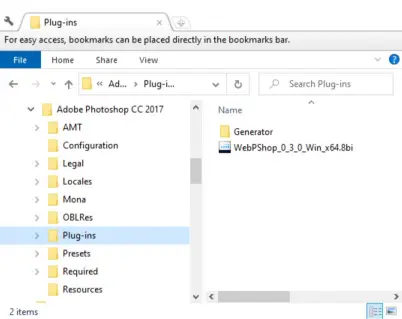
How easy is it to open webP files in Photoshop? With this plugin, now you no longer need to go back and forth to convert webP images to other formats first.
Anyway, I did this successfully in Adobe Photoshop CC 2017. If you use another version, write your comments below!